Firmware Updates
Your printer may sometimes automatically download online firmware updates from the printer manufacturer and may affect your freedom to print.
These updates may potentially block your printer from using low cost compatible printer cartridges.
In addition, you may want to take note that the firmware update of some printer models below can not be downgraded.
OfficeJet Pro Series: 8020, 8022, 8026, 8028, 8100, 8600, 8600 Plus, 8600 Premium, 9010, 9012, 9016, 9018, 9019, 9020, 9026 and 9028.
Officejet Series: Officejet 8010 and Officejet 8012.
How to protect your printer from automatic updates?
To prevent automatic updates, you will need to disable automatic downloads in your printer's settings. This will enable you to choose only the firmware updates that you want and continue using our compatible printer cartridges.
Guide to Disable Automatic Firmware Downloads
- Step 1: On the printer control panel, select the setup icon.
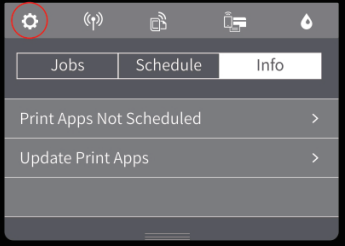
- Step 2: Then select “Printer Maintenance”
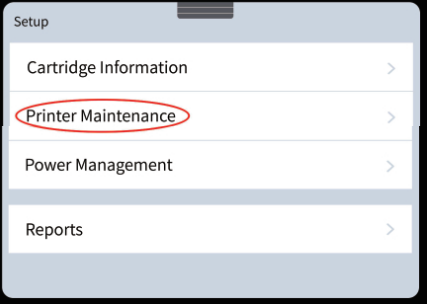
- Step 3: Then select “Update the Printer”
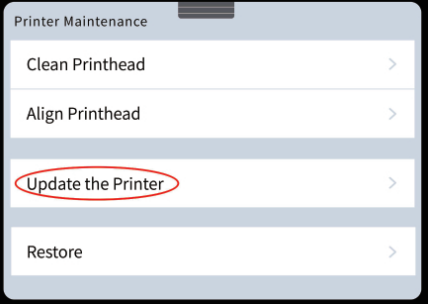
- Step 4: Touch “Printer Update Options”
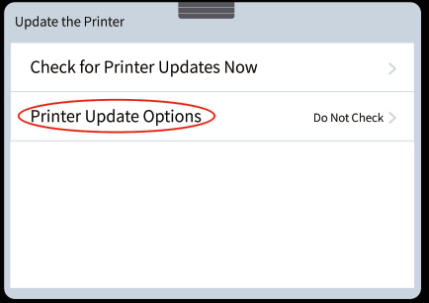
- Step 5: Select “Do Not Check”
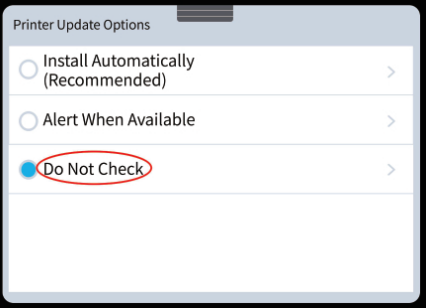
- Step 6: Select “No” to turn off Printer Updates
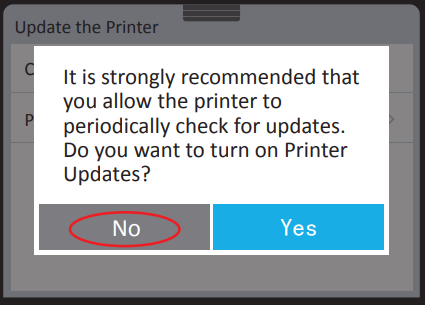
Note: The location of above setting may be different for some printer series. If cannot find how to turn disable automatic downloads, please refer to your printer user guide. Also feel free to contact us @ +65 8263 6290 or email support@inkbow.com, we can assist you.
What to do if you've upgraded your printer firmware?
If you think you've upgraded the printer firmware, you may want to try downgrading your printer firmware to continue use our compatible printer cartridges. Please contact us @ +65 8263 6290 or email support@inkbow.com and we will help you out.